Introduction to OrCAD PSPICE
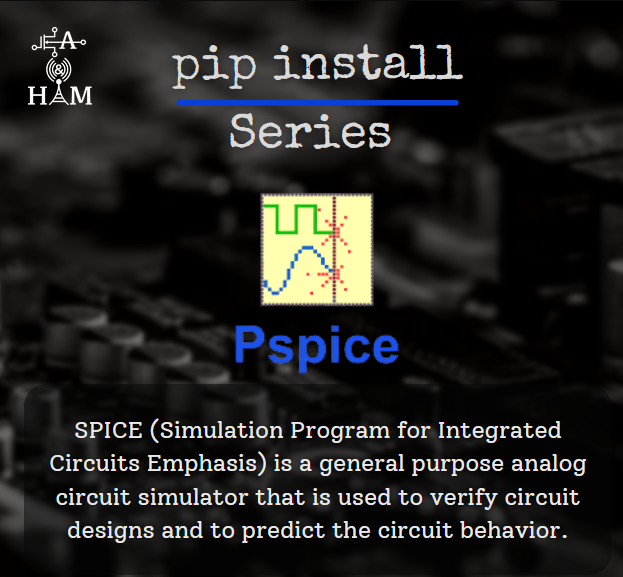
In this detailed guide we will see what is PSPICE and its actual use cases. We will also take you on a step by step process on how to use PSPICE. We have included Extra resources for enthusiasts at the end of the article. Make sure you check them out. This is the second Article after MATLAB , of the series PIP INSTALL.
Here’s What we will learn in this Article
- Introduction to OrCAD PSPICE
- What is SPICE
- Uses and Applications of PSPICE
- How to install PSPICE
- Examples
- Extra Resources
1. Introduction to OrCAD PSPICE
The design of any circuit board requires very specific software. There are many things that have to be taken into account, like the fact that circuit boards can vary in kind, from analog to digital, or be a combination of both. OrCAD is an application that has been specifically developed to design circuit boards. And to test the designs that we create with OrCAD, we’ll need an application like PSpice A/D Circuit Simulator.
PSpice is a simulator that analyzes the behavior of a virtual circuit board, using the Smoke method to detect the components that could be at risk due to overstress, and the Monte Carlo method to determine how the components perform, thus preventing any board failure.
Furthermore, it includes advanced simulation technology that will allow all users to save plenty of time and get more reliable results when working with large designs.
About ORCAD
OrCAD Systems Corporation was a software company that made OrCAD, a proprietary software tool suite used primarily for electronic design automation (EDA). The software is used mainly by electronic design engineers and electronic technicians to create electronic schematics, perform mixed-signal simulation and electronic prints for manufacturing printed circuit boards. OrCAD was taken over by Cadence Design Systems in 1999 and has been integrated with Cadence Allegro since 2005.
OrCAD is a suite of products for PCB Design and analysis that includes a schematic editor (Capture), an analog/mixed-signal circuit simulator (PSpice) and a PCB board layout solution (PCB Designer Professional).
2. What is SPICE?
•SPICE (Simulation Program for Integrated Circuits Emphasis) is a general purpose analog circuit simulator that is used to verify circuit designs and to predict the circuit behavior.
•PSpice is a PC version of SPICE and HSpice is a version that runs on workstations and larger computers.
•PSpice has analog and digital libraries of standard components (such as NAND, NOR, flip-flops, and other digital gates, op amps, etc) which makes it a useful tool for a wide range of analog and digital applications.
3. Uses & Applications of PSPICE
Types of Analysis Available
•Non-linear DC analysis
•Non-linear transient analysis
•Linear AC Analysis
•Noise analysis
•Sensitivity analysis
•Distortion analysis
•Fourier analysis
•Monte Carlo Analysis
Components Available
•Independent and dependent voltage and current sources
•Resistors
•Capacitors
•Inductors
•Mutual inductors
•Transmission lines
•Operational amplifiers
•Switches
•Diodes
•Bipolar transistors
•MOS transistors
•JFET
•MOSFET
•Digital gates
4. How to install PSPICE?
Installation of PSPICE is pretty straightforward like any other software. Download the file below to install PSPICE_9_1_Student_Version.exe. Student version of this software is very simple and small in size. After downloading this file, choose the appropriate folder to unzip the files.
After unzipping, run the Setup.exe file and complete the installation.
5. Examples
Now that we have installed PSPICE, let’s try to simulate a circuit using it
Example 01
First, search for PSPICE in Windows, then run it.
After it is open, choose Text File under New in the File menu.
For this example, we would like to simulate the circuit shown below.
Writing code is pretty straight forward. Let us look at the code.
Code for the above Circuit. Code is self-explanatory. * Any text after ‘*’ is a Comment.
DC Vs 10V 30V 10V
10V, 30V, 10V being Start, End, Increment Value respectively
*This line specifies a DC sweep of Vs from 10V to 30V in 10V increment.
Note (Previous versions) , SPICE / PSPICE can give the current of a voltage source as an output . A DC dummy voltage source of OV ( say , Vz=oV) is normally added & used as an ammeter to measure the current of that source , for example , I(Vz) . Voltage sources Vx & Vy in above Figure act as ammeters & measure the currents of resistors r2 & r3 , respectively .
After you write the code, save it as Example_01.CIR (circuit file extension)
Now, open the Output File under View to view the output.
So, this is how the Output looks like. Voltage V(4), Currents I(Vx), I(Vy) for different values of Vs are shown.
To view the Simulation, select Run Example_01
To view the waveform, we have to Add Trace of that particular signal.
Here, We want to observe the waveform of the I(Vy) signal [current in r2]. So select it.
The waveform will be something like this. The DC Sweeping plots the waveform for different values of Vs and Is.
We can tinker with the properties of the curves to change their appearance.
We can also add labels to each curve by selecting it and adding a Text Label.
Example 02
A bipolar transistor amplifier circuit is shown above. The output is taken from node 6.
Calculate and plot the magnitude and the phase of the voltage gain for frequencies from 1 Hz to 10 kHz with a decade increment and with 10 points per decade. The input voltage for AC analysis is 10mV.
Calculate and block the transient response of voltages at node 4 and node 6 for an input voltage of Vin=0.01sin(2π*1000t) and for a duration of 0 to 2ms in steps of 50µs
The details of AC and transient analysis operating points should be printed.
The model parameters of PNP BJT are IS=2E-16, BF=100, BR=1, RB=5, RC=1, RE=0,
TF=0.2ns, TR= 5ns, CJE=-0.4 PE, VJE=0.8, ME=0.4, CJC=0.5PF, VJC=0.8, CCS=1PF & VA=100
The Code for the above Circuit is shown below. Code is self-explanatory.
The Output file is shown below
Waveforms obtained are attached below.
Waveform for Voltage at Node V(1): Transient Analysis
Waveform for Voltage at Node V(4): Transient Analysis
Waveform for Voltage at Node V(6): Transient Analysis
Waveform for VM(6): AC Analysis
[M() — Modulus Operator,Available in Functions or Macros under Add Trace]
Waveforms for V(6): AC Analysis [P() — Phase Operator]
6. If you want to know more here are some more Tutorials and References
- PSpice Tutorials (wedillon.com) [Recommended to go through 1st and 2nd Tutorials]
- PSPICE_Reference_Manual.pdf — Google Drive
- PSPICE_A_D_User_Guide.pdf — Google Drive
- PSPICE_User_Guide.pdf — Google Drive
- ANALOG_Parts.pdf — Google Drive
This Article is a part of the PIP INSTALL series by EA and HAM club at NIT, Warangal. If you are a software enthusiasts we have a good news for you, there are several more articles lined up to be posted. To stay updated, Subscribe to our Mailing letter and follow us on Linkedin, Instagram and Facebook
